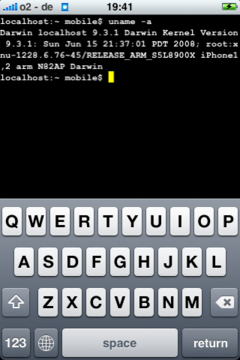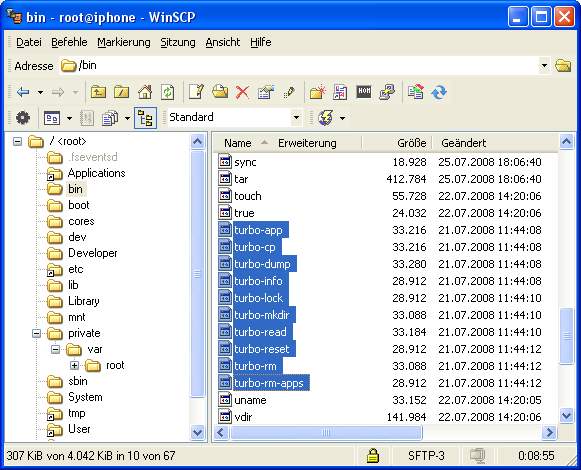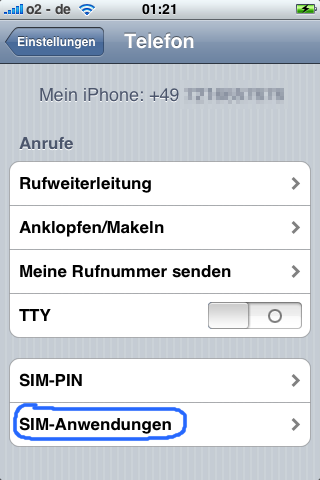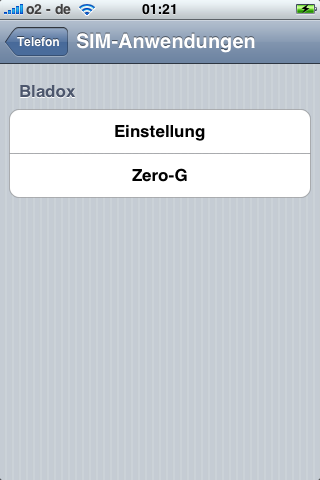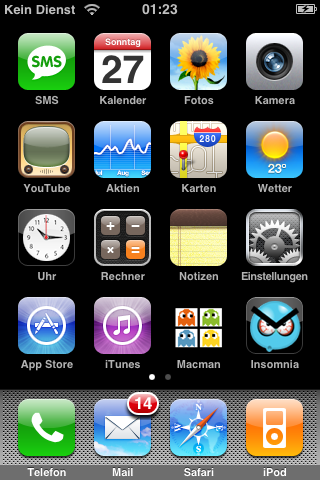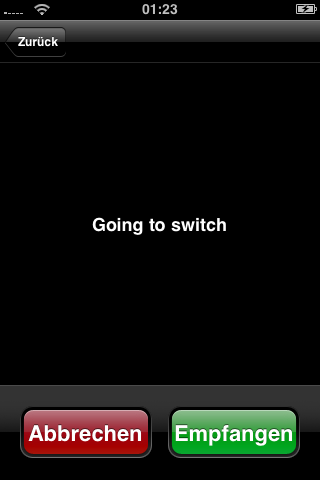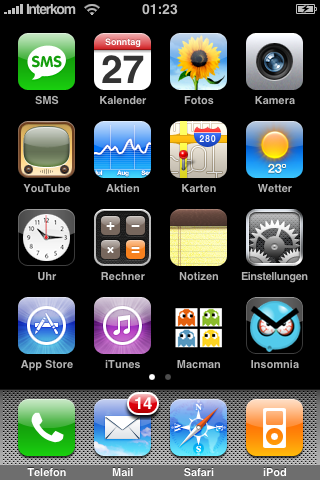|
The iPhone Wiki is no longer updated. Visit this article on The Apple Wiki for current information. |
Difference between revisions of "Tutorial:Unlock iPhone 3G with TurboSim"
(→Installation) |
m |
||
| (44 intermediate revisions by 16 users not shown) | |||
| Line 3: | Line 3: | ||
This article is a step by step instruction to use a net-locked iPhone-3G with a different provider. |
This article is a step by step instruction to use a net-locked iPhone-3G with a different provider. |
||
| − | The dev team states on [http://blog.iphone-dev.org/post/44428446/updates their blog] that the SIM hacks they examined send illegal signals. |
+ | The dev team states on [http://blog.iphone-dev.org/post/44428446/updates their blog] that the SIM hacks they examined send illegal signals. |
| − | |||
<table border=1 width=100%><tr> |
<table border=1 width=100%><tr> |
||
<td bgcolor=#ffA4A4> |
<td bgcolor=#ffA4A4> |
||
| Line 10: | Line 9: | ||
'''Update / Warning:''' |
'''Update / Warning:''' |
||
| − | '''ZeroG''', was '''''not intended''''' ''' to do trickery to your cellular network'''. But due to the way the iPhone's 2.x baseband firmware handles the login, '''actually it does'''. Short overview: ZeroG starts up the SIM replacing MCC / MNC with test IMSI codes, leaving the MSIN untouched. Then it restarts the SIM giving the correct IMSI afterwards. Unfortunately the iPhone asks the SIM exactly ''one'' time for the IMSI, it doesn't care about the restart. So effectively the login into the cellular network is done in test IMSI mode. Now it is up to your provider, how it handles such requests. For normal logins (no turboSIM) the login request is processed by your provider. In the roaming case your login request is routed from the guest provider to your provider. There is no provider for 'test' MCC / MCN. Your provider has to recognize this upon login (This implies you have to manually select cellular network right from the start.) If your provider accepts the test IMSI code and does authentication with your MSIN (this implies, (real) roaming is not possible, as only _your_ provider can process MSIN correctly), everything ''could'' be fine. You don't spoof your identity, there should also be no billing problems. But if you try this method, have successfully installed ZeroG.trb and do _not_ gain access, probably your provider does not accept test IMSI mode. In this case better do not retry as you might risk your IMSI |
+ | '''ZeroG''', was '''''not intended''''' ''' to do trickery to your cellular network'''. But due to the way the iPhone's 2.x baseband firmware handles the login, '''actually it does'''. Short overview: ZeroG starts up the SIM replacing MCC / MNC with test IMSI codes, leaving the MSIN untouched. Then it restarts the SIM giving the correct IMSI afterwards. Unfortunately the iPhone asks the SIM exactly ''one'' time for the IMSI, it doesn't care about the restart. So effectively the login into the cellular network is done in test IMSI mode. Now it is up to your provider, how it handles such requests. For normal logins (no turboSIM) the login request is processed by your provider. In the roaming case your login request is routed from the guest provider to your provider. There is no provider for 'test' MCC / MCN. Your provider has to recognize this upon login (This implies you have to manually select cellular network right from the start.) If your provider accepts the test IMSI code and does authentication with your MSIN (this implies, (real) roaming is not possible, as only _your_ provider can process MSIN correctly), everything ''could'' be fine. You don't spoof your identity, there should also be no billing problems. But if you try this method, have successfully installed ZeroG.trb and do _not_ gain access, probably your provider does not accept test IMSI mode. In this case better do not retry as you might risk your IMSI being blacklisted.<BR> |
</td> |
</td> |
||
| Line 30: | Line 29: | ||
Everyone who dislikes pink T's, over-priced unlocked iPhones and likes investigating exciting techniques ... (a.s.o.) |
Everyone who dislikes pink T's, over-priced unlocked iPhones and likes investigating exciting techniques ... (a.s.o.) |
||
| + | |||
| + | <br> |
||
| + | === Supported Basebands === |
||
| + | |||
| + | <table cellpadding=5 border=1> |
||
| + | <tr> |
||
| + | <td style="text-align: center">Baseband</td> |
||
| + | <td style="text-align: center">Exploitable</td> |
||
| + | </tr> |
||
| + | <tr> |
||
| + | <td style="text-align: center">01.43.00</td> |
||
| + | <td style="background-color: #c0c0c0; text-align: center">unknown</td> |
||
| + | </tr> |
||
| + | <tr> |
||
| + | <td style="text-align: center">01.45.00</td> |
||
| + | <td style="background-color: #64ff64; text-align: center">yes</td> |
||
| + | </tr> |
||
| + | <tr> |
||
| + | <td style="text-align: center">01.48.02</td> |
||
| + | <td style="background-color: #64ff64; text-align: center">yes</td> |
||
| + | </tr> |
||
| + | <tr> |
||
| + | <td style="text-align: center">02.04.03</td> |
||
| + | <td style="background-color: #c0c0c0; text-align: center">unknown</td> |
||
| + | </tr> |
||
| + | <tr> |
||
| + | <td style="text-align: center">02.08.01</td> |
||
| + | <td style="background-color: #64ff64; text-align: center">yes</td> |
||
| + | </tr> |
||
| + | <tr> |
||
| + | <td style="text-align: center">02.11.07</td> |
||
| + | <td style="background-color: #64ff64; text-align: center">yes</td> |
||
| + | </tr> |
||
| + | <tr> |
||
| + | <td style="text-align: center">02.28.00</td> |
||
| + | <td style="background-color: #64ff64; text-align: center">yes</td> |
||
| + | </tr> |
||
| + | </table> |
||
| + | <br> |
||
=== Prerequisites === |
=== Prerequisites === |
||
| Line 39: | Line 77: | ||
* SCP client (e.g. [http://winscp.net/eng/download.php#download2 WinSCP]) or FTP Client such as [http://rsug.itd.umich.edu/software/fugu/ Fugu] for Mac and [http://rsug.itd.umich.edu/software/fugu/ SmartFTP] for Windows |
* SCP client (e.g. [http://winscp.net/eng/download.php#download2 WinSCP]) or FTP Client such as [http://rsug.itd.umich.edu/software/fugu/ Fugu] for Mac and [http://rsug.itd.umich.edu/software/fugu/ SmartFTP] for Windows |
||
* TurboSIM programming sw [[http://dl.free.fr/pzijbVjXl/turbo-cable-utils-iPhone-0.7.0-rev3-firmware-v2.tar.gz download]] |
* TurboSIM programming sw [[http://dl.free.fr/pzijbVjXl/turbo-cable-utils-iPhone-0.7.0-rev3-firmware-v2.tar.gz download]] |
||
| − | * TurboSIM app zero-g [[http://www.bladox.com/pub/zerog-0.95.tar.gz download]] |
+ | * TurboSIM app zero-g [[http://www.bladox.com/pub/zerog-0.95.tar.gz download]] |
---- |
---- |
||
| Line 45: | Line 83: | ||
=== Installation === |
=== Installation === |
||
| + | 1. Insert your simcard in another 2G phone, and remove the SIM Card Pin Code. You should also go to the Network Selection, and Manually select your network. Then cut your SIM card to fit with the TurboSIM. Google a little bit how to do this, or use YouTube and insert both into your iPhone 3G. |
||
| − | Before I begin, I will assume that you know some basic stuff, such as FTPing to your iPhone, and SSHing. If you require help, please email me at [nayef@fireblazehost.com nayef@fireblazehost.com]. |
||
| − | |||
| − | |||
| − | 1. Insert your simcard in another 2G phone, and remove the SIM Card Pin Code. You should also go to the Network Selection, and Manually select your network. Then cut your SIM card to fit with the TurboSIM. Google a little bit how to do this, or use YouTube and insert both into your 1st generation iPhone running 1.1.4. |
||
2. Unpack turbo-cable-utils |
2. Unpack turbo-cable-utils |
||
| − | 3. |
+ | 3. Copy contents of bin-iphonev2 to folder /bin/ on your iPhone. (username: root password: alpine) |
| − | |||
| − | 4. Copy contents of bin-iphonev1 and bin-iphonev2 to folder /bin/ on your 1st generation iPhone. (username: root password: alpine) |
||
| − | + | 4. Unpack zerog-0.95 and copy zerog095.trb to /private/var/root/ |
|
[[Image:Winscp_turbo-utils.png]] |
[[Image:Winscp_turbo-utils.png]] |
||
| − | 5. For Windows users, SSH into your iPhone using Putty. |
+ | 5. For Windows users, SSH into your iPhone using Putty. For Mac users, SSH into your iPhone using Terminal (Applications::Utilities::Terminal) |
| − | For Mac users, SSH into your iPhone using Terminal (Applications::Utilities::Terminal) |
||
6. Change the permissions of the turbo files to 755 |
6. Change the permissions of the turbo files to 755 |
||
| Line 67: | Line 99: | ||
chmod 755 /bin/turbo-* |
chmod 755 /bin/turbo-* |
||
| + | 7. Run |
||
| − | 7. Run launchctl unload /System/Library/LaunchDaemons/com.apple.CommCenter.plist in your SSH client in the 1st Generation iPhone |
||
| + | launchctl unload -w /System/Library/LaunchDaemons/com.apple.CommCenter.plist |
||
| − | 8. You should now lose your signal, |
+ | 8. You should now lose your signal, and WiFi. Restart your phone. You will now have WiFi on and CommCentre unloaded. |
| − | 9. Run turbo- |
+ | 9. Run turbo-info |
| − | #turbo- |
+ | # turbo-info |
| − | initializing modem |
+ | initializing modem |
| − | modem initiated |
+ | modem initiated |
| − | OK. No Error |
+ | OK. No Error |
| + | NOTE: If you get an error from turbo-info, look for turbo-iphone-smsreset and run it. |
||
| − | 10. Now run turbo-info |
||
| + | 10. Now run turbo-app /private/var/root/zerog095.trb |
||
| − | # turbo-info |
||
| − | initializing modem |
||
| − | modem initiated |
||
| − | Kernel Version 1.2.9.0 |
||
| − | Serial Number bosu-e8f8t6o30 |
||
| − | OK. No Error |
||
| − | + | # turbo-app /private/var/root/zerog095.trb |
|
| + | SRC /private/var/root/zerog095.trb |
||
| + | SIZE 1032 |
||
| + | initializing modem |
||
| + | modem initiated |
||
| + | OK. No Error |
||
| + | 11. Run |
||
| − | # turbo-app /private/var/root/zerog095.trb |
||
| + | launchctl load -w /System/Library/LaunchDaemons/com.apple.CommCenter.plist |
||
| − | SRC /private/var/root/zerog095.trb |
||
| + | |||
| − | SIZE 1032 |
||
| + | 12. Now you should see Zero-G in the Sim Applications in Settings -> Phone -> Sim Applications |
||
| − | initializing modem |
||
| − | modem initiated |
||
| − | OK. No Error |
||
| − | 12. Run launchctl load /System/Library/LaunchDaemons/com.apple.CommCenter.plist |
||
| − | 13. Now you should see Zero-G in the Sim Applications in Settings -> Phone -> Sim Applications |
||
[[Image:Ip_simapp.png]] |
[[Image:Ip_simapp.png]] |
||
[[Image:Ip_zerog.png]] |
[[Image:Ip_zerog.png]] |
||
| + | |||
| + | |||
14. Click on Zero-G |
14. Click on Zero-G |
||
| Line 108: | Line 139: | ||
15. Remove your card and TurboSIM from the 1st Generation iPhone |
15. Remove your card and TurboSIM from the 1st Generation iPhone |
||
| + | 16. You will get No Service |
||
| − | 16. Insert the card and TurboSIM into your iPhone 3G |
||
| − | |||
| − | 17. You will get No Service |
||
[[Image:Ip_noservice.png]] |
[[Image:Ip_noservice.png]] |
||
| + | |||
| − | 10. Open Settings -> Phone -> Sim Applications and click on Zero-G |
||
| + | 17. Open Settings -> Phone -> Sim Applications and click on Zero-G |
||
You may be interrupted by a popup which says Going to Switch, just choose Accept (Green Button) If you do not get interrupted, it will appear in a minute after choosing Zero-G from Sim Applications. |
You may be interrupted by a popup which says Going to Switch, just choose Accept (Green Button) If you do not get interrupted, it will appear in a minute after choosing Zero-G from Sim Applications. |
||
| + | |||
| + | |||
[[Image:Ip_zerog2.png]] |
[[Image:Ip_zerog2.png]] |
||
| − | + | 18. That's it!! |
|
[[Image:Ip_unlocked.png]] |
[[Image:Ip_unlocked.png]] |
||
| Line 133: | Line 165: | ||
=== 3G-SIM / USIM === |
=== 3G-SIM / USIM === |
||
| + | A new adapter was released in {{date|2008|12}} (Gevey-3G Plus 2) which allows full unlocking of any firmware version (2.2 and previous), without the need of first placing the simcard in another unlocked device. You may have to turn 3G off, then insert the adapter placed with your sim card. After that you can turn 3G on. You'll have a full unlocked iPhone, including 3G signal. Also, this particular adapter does not require to cut your simcard, since the memory component is placed in the bottom part. This new version allows "flight mode" use, seamless 3G/EDGE working, as well other functions. In some cases a jailbreaking is needed in order to have it working properly. |
||
| − | It works with (some?) USIMs (blau.de Germany) as well. 3G '''must no be activated''' on the iPhone. Once 3G is activated, it stops working, even if it is deactivated afterwards. To revive such SIM, put it in a non UMTS capable phone (did it together with turboSIM), check phone and GPRS functions and then this USIM will work again on the iPhone-3G. The SIM application (zero-g) was not visible, but it worked though. If GPRS does not work after a while (3 minutes or so), reboot your phone and try again. |
||
| + | |||
| + | It works with (some?) USIMs (blau.de Germany) as well. 3G '''must not be activated''' on the iPhone. Once 3G is activated, it stops working, even if it is deactivated afterwards. To revive such SIM, put it in a non UMTS capable phone (did it together with turboSIM), check phone and GPRS functions and then this USIM will work again on the iPhone-3G. The SIM application (zero-g) was not visible, but it worked though. If GPRS does not work after a while (3 minutes or so), reboot your phone and try again. |
||
=== GPRS-'Fix' === |
=== GPRS-'Fix' === |
||
| Line 165: | Line 199: | ||
Actually this table gives a rough overview of all *sim solutions because it reflects working of MCC/MNC = 001/01 and all *sim known so far use this method. The table doesn't give information about 3G though, as turbosim does not support 3G SIM-ME communication at the moment. So could be, some *sim solutions work with 3G where this table indicates no. Most probably there isn't any *sim solution that works in a specific configuration if this table indicates 'no' for the method at all.<br> |
Actually this table gives a rough overview of all *sim solutions because it reflects working of MCC/MNC = 001/01 and all *sim known so far use this method. The table doesn't give information about 3G though, as turbosim does not support 3G SIM-ME communication at the moment. So could be, some *sim solutions work with 3G where this table indicates no. Most probably there isn't any *sim solution that works in a specific configuration if this table indicates 'no' for the method at all.<br> |
||
| + | {| class="wikitable sortable" style="text-align: center; width: auto; table-layout: fixed; border-collapse: collapse;" border="1" |
||
| − | <table cellpadding=5 border=1> |
||
| + | |- |
||
| − | <tr> |
||
| + | ! Country |
||
| − | <td style="text-align: center">Locked (Official)<BR>Provider</td> |
||
| − | + | ! Unlocked Provider |
|
| + | ! SIM/USIM |
||
| − | <td style="text-align: center">SIM type</td> |
||
| + | ! Calls? |
||
| − | <td style="text-align: center">calls</td> |
||
| + | ! SMS? |
||
| − | <td style="text-align: center">SMS</td> |
||
| + | ! GPRS/EDGE? |
||
| − | <td style="text-align: center">2G data</td> |
||
| + | ! UMTS/HSDPA? |
||
| − | <td style="text-align: center">3G data</td> |
||
| + | ! Comments |
||
| − | </tr> |
||
| + | |- |
||
| − | <tr> |
||
| + | | Brazil |
||
| − | <td style="text-align: center">Swisscom</td> |
||
| + | | TIM |
||
| − | <td style="text-align: center">Congstar</td> |
||
| + | | SIM |
||
| − | <td style="text-align: center">3G</td> |
||
| + | | {{yes}} |
||
| − | <td style="background-color: #64ff64; text-align: center">yes</td> |
||
| + | | {{yes}} |
||
| − | <td style="background-color: #64ff64; text-align: center">yes</td> |
||
| + | | {{yes}} |
||
| − | <td style="background-color: #ff6464; text-align: center">no</td> |
||
| + | | {{yes}} |
||
| − | <td style="background-color: #ff6464; text-align: center">no</td> |
||
| + | | 3G signal with Gevey-3G adapter. Turn off 3G, insert simcard, then turn 3G on. |
||
| − | </tr> |
||
| + | |- |
||
| − | <tr> |
||
| + | | Brazil |
||
| − | <td style="text-align: center">Swisscom</td> |
||
| + | | Claro |
||
| − | <td style="text-align: center">Blau.de Germany</td> |
||
| + | | SIM |
||
| − | <td style="text-align: center">3G</td> |
||
| + | | {{yes}} |
||
| − | <td style="background-color: #64ff64; text-align: center">yes</td> |
||
| + | | {{yes}} |
||
| − | <td style="background-color: #64ff64; text-align: center">yes</td> |
||
| + | | {{yes}} |
||
| − | <td style="background-color: #64ff64; text-align: center">yes</td> |
||
| + | | {{yes}} |
||
| − | <td style="background-color: #ff6464; text-align: center">no</td> |
||
| + | | 3G signal with Gevey-3G adapter. Turn off 3G, insert simcard, then turn 3G on. |
||
| − | </tr> |
||
| + | |- |
||
| − | <tr> |
||
| + | | Brazil |
||
| − | <td style="text-align: center">Swisscom</td> |
||
| + | | Vivo (Telefónica) |
||
| − | <td style="text-align: center">O2 Germany</td> |
||
| + | | SIM |
||
| − | <td style="text-align: center">2G, V?<BR>(1996)</td> |
||
| + | | {{yes}} |
||
| − | <td style="background-color: #64ff64; text-align: center">yes</td> |
||
| + | | {{yes}} |
||
| − | <td style="background-color: #64ff64; text-align: center">yes</td> |
||
| + | | {{yes}} |
||
| − | <td style="background-color: white; text-align: center">?</td> |
||
| + | | {{yes}} |
||
| − | <td style="background-color: #c0c0c0; text-align: center">-</td> |
||
| + | | 3G signal with Gevey-3G adapter. Turn off 3G, insert simcard, then turn 3G on. |
||
| − | </tr> |
||
| + | |- |
||
| − | <tr> |
||
| + | | Brazil |
||
| − | <td style="text-align: center">Swisscom</td> |
||
| + | | Oi |
||
| − | <td style="text-align: center">O2 Germany</td> |
||
| + | | SIM |
||
| − | <td style="text-align: center">3G</td> |
||
| + | | {{yes}} |
||
| − | <td style="background-color: #64ff64; text-align: center">yes</td> |
||
| + | | {{yes}} |
||
| − | <td style="background-color: #64ff64; text-align: center">yes</td> |
||
| + | | {{yes}} |
||
| − | <td style="background-color: #64ff64; text-align: center">yes</td> |
||
| + | | {{yes}} |
||
| − | <td style="background-color: #ff6464; text-align: center">no</td> |
||
| + | | 3G signal with Gevey-3G adapter. Turn off 3G, insert simcard, then turn 3G on. |
||
| − | </tr> |
||
| + | |- |
||
| − | <tr> |
||
| + | | Germany |
||
| − | <td style="text-align: center">AT&T</td> |
||
| + | | Blau.de |
||
| − | <td style="text-align: center">Turkcell</td> |
||
| + | | USIM |
||
| − | <td style="text-align: center">2G</td> |
||
| + | | {{yes}} |
||
| − | <td style="background-color: #64ff64; text-align: center">yes</td> |
||
| + | | {{yes}} |
||
| − | <td style="background-color: #64ff64; text-align: center">yes</td> |
||
| + | | {{yes}} |
||
| − | <td style="background-color: #64ff64; text-align: center">yes</td> |
||
| + | | {{no}} |
||
| − | <td style="background-color: #c0c0c0; text-align: center">-</td> |
||
| + | | |
||
| − | </tr> |
||
| + | |- |
||
| − | <tr> |
||
| + | | Germany |
||
| − | <td style="text-align: center">AT&T (US)</td> |
||
| + | | Congstar |
||
| − | <td style="text-align: center">TIM Brazil</td> |
||
| + | | USIM |
||
| − | <td style="text-align: center">2G</td> |
||
| + | | {{yes}} |
||
| − | <td style="background-color: #64ff64; text-align: center">yes</td> |
||
| + | | {{yes}} |
||
| − | <td style="background-color: #64ff64; text-align: center">yes</td> |
||
| + | | {{no}} |
||
| − | <td style="background-color: #64ff64; text-align: center">yes</td> |
||
| + | | {{no}} |
||
| − | <td style="background-color: #c0c0c0; text-align: center">-</td> |
||
| + | | N/A |
||
| − | </tr> |
||
| + | |- |
||
| − | <tr> |
||
| + | | Germany |
||
| − | <td style="text-align: center">O2 (UK)</td> |
||
| + | | O2 |
||
| − | <td style="text-align: center">VodaFone (UK)</td> |
||
| + | | USIM |
||
| − | <td style="text-align: center">2G</td> |
||
| + | | {{no}} |
||
| − | <td style="background-color: #64ff64; text-align: center">yes</td> |
||
| + | | {{no}} |
||
| − | <td style="background-color: #64ff64; text-align: center">yes</td> |
||
| + | | {{no}} |
||
| − | <td style="background-color: white; text-align: center">?</td> |
||
| + | | {{no}} |
||
| − | <td style="background-color: #c0c0c0; text-align: center">-</td> |
||
| + | | They realized the challenge, striking back. Don't stress them. Don't use it. |
||
| − | </tr> |
||
| + | |- |
||
| − | <tr> |
||
| + | | Germany |
||
| − | <td style="text-align: center">O2 (UK)</td> |
||
| + | | O2 |
||
| − | <td style="text-align: center">Tesco</td> |
||
| + | | SIM |
||
| − | <td style="text-align: center">2G</td> |
||
| + | | {{no}} |
||
| − | <td style="background-color: #64ff64; text-align: center">yes</td> |
||
| + | | {{no}} |
||
| − | <td style="background-color: #64ff64; text-align: center">yes</td> |
||
| + | | {{no}} |
||
| − | <td style="background-color: white; text-align: center">?</td> |
||
| + | | N/A |
||
| − | <td style="background-color: #c0c0c0; text-align: center">-</td> |
||
| + | | They realized the challenge, striking back. Don't stress them. Don't use it. |
||
| − | </tr> |
||
| + | |- |
||
| − | <tr> |
||
| + | | Israel |
||
| − | <td style="text-align: center">O2 (UK)</td> |
||
| + | | Orange (Partner) |
||
| − | <td style="text-align: center">Virgin (UK)</td> |
||
| + | | USIM |
||
| − | <td style="text-align: center">2G</td> |
||
| + | | {{yes}} |
||
| − | <td style="background-color: #64ff64; text-align: center">yes</td> |
||
| + | | {{yes}} |
||
| − | <td style="background-color: #64ff64; text-align: center">yes</td> |
||
| + | | {{yes}} |
||
| − | <td style="background-color: white; text-align: center">?</td> |
||
| + | | {{no}} |
||
| − | <td style="background-color: #c0c0c0; text-align: center">-</td> |
||
| + | | |
||
| − | </tr> |
||
| + | |- |
||
| − | <tr> |
||
| + | | Jordan |
||
| − | <td style="text-align: center">O2 (UK)</td> |
||
| + | | Orange |
||
| − | <td style="text-align: center">T-Mobile</td> |
||
| + | | SIM |
||
| − | <td style="text-align: center">2G</td> |
||
| + | | {{yes}} |
||
| − | <td style="background-color: #ff6464; text-align: center">no</td> |
||
| + | | {{yes}} |
||
| − | <td style="background-color: #ff6464; text-align: center">no</td> |
||
| + | | {{yes}} |
||
| − | <td style="background-color: #ff6464; text-align: center">no</td> |
||
| + | | N/A |
||
| − | <td style="background-color: #c0c0c0; text-align: center">-</td> |
||
| + | | |
||
| − | </tr> |
||
| + | |- |
||
| − | <tr> |
||
| + | | Jordan |
||
| − | <td style="text-align: center">O2 (UK)</td> |
||
| + | | Umniah |
||
| − | <td style="text-align: center">Orange (UK)</td> |
||
| + | | SIM |
||
| − | <td style="text-align: center">2G</td> |
||
| + | | {{yes}} |
||
| − | <td style="background-color: #ff6464; text-align: center">no</td> |
||
| + | | {{yes}} |
||
| − | <td style="background-color: #ff6464; text-align: center">no</td> |
||
| + | | {{yes}} |
||
| − | <td style="background-color: #ff6464; text-align: center">no</td> |
||
| + | | N/A |
||
| − | <td style="background-color: #c0c0c0; text-align: center">-</td> |
||
| + | | |
||
| − | </tr> |
||
| + | |- |
||
| − | <tr> |
||
| + | | Jordan |
||
| − | <td style="text-align: center">Rogers (Canada)</td> |
||
| + | | Zain |
||
| − | <td style="text-align: center">Zain (Jordan)</td> |
||
| + | | SIM |
||
| − | <td style="text-align: center">2G</td> |
||
| + | | {{yes}} |
||
| − | <td style="background-color: #64ff64; text-align: center">yes</td> |
||
| + | | {{yes}} |
||
| − | <td style="background-color: #64ff64; text-align: center">yes</td> |
||
| + | | {{yes}} |
||
| − | <td style="background-color: #64ff64; text-align: center">yes</td> |
||
| + | | N/A |
||
| − | <td style="background-color: #c0c0c0; text-align: center">Not Available</td> |
||
| + | | |
||
| − | </tr> |
||
| + | |- |
||
| − | <tr> |
||
| + | | Netherlands |
||
| − | <td style="text-align: center">eXamPLE</td> |
||
| + | | KPN |
||
| − | <td style="text-align: center">mYiPhone uk</td> |
||
| + | | USIM |
||
| − | <td style="text-align: center">2G</td> |
||
| + | | {{yes}} |
||
| − | <td style="background-color: #64ff64; text-align: center">yes</td> |
||
| + | | {{no}} |
||
| − | <td style="background-color: yellow; text-align: center">incoming</td> |
||
| + | | {{no}} |
||
| − | <td style="background-color: white; text-align: center">unknown</td> |
||
| + | | {{no}} |
||
| − | <td style="background-color: #c0c0c0; text-align: center">n.a.</td> |
||
| + | | Unstable. |
||
| − | </tr> |
||
| + | |- |
||
| − | </table> |
||
| + | | Turkey |
||
| − | |||
| + | | Turkcell |
||
| − | <br> |
||
| + | | SIM |
||
| + | | {{yes}} |
||
| + | | {{yes}} |
||
| + | | {{yes}} |
||
| + | | N/A |
||
| + | | |
||
| + | |- |
||
| + | | UK |
||
| + | | Orange |
||
| + | | SIM |
||
| + | | {{no}} |
||
| + | | {{no}} |
||
| + | | {{no}} |
||
| + | | N/A |
||
| + | | |
||
| + | |- |
||
| + | | UK |
||
| + | | Tesco |
||
| + | | SIM |
||
| + | | {{yes}} |
||
| + | | {{yes}} |
||
| + | | N/A |
||
| + | | N/A |
||
| + | | |
||
| + | |- |
||
| + | | UK |
||
| + | | Virgin |
||
| + | | SIM |
||
| + | | {{yes}} |
||
| + | | {{yes}} |
||
| + | | N/A |
||
| + | | N/A |
||
| + | | |
||
| + | |- |
||
| + | | UK |
||
| + | | Vodafone |
||
| + | | SIM |
||
| + | | {{yes}} |
||
| + | | {{yes}} |
||
| + | | N/A |
||
| + | | N/A |
||
| + | | |
||
| + | |- |
||
| + | | N/A |
||
| + | | T-Mobile |
||
| + | | SIM |
||
| + | | {{no}} |
||
| + | | {{no}} |
||
| + | | {{no}} |
||
| + | | N/A |
||
| + | | |
||
| + | |- |
||
| + | | Bermuda |
||
| + | | Mobility |
||
| + | | SIM |
||
| + | | {{no}} |
||
| + | | {{no}} |
||
| + | | {{no}} |
||
| + | | {{no}} |
||
| + | | No Signal, Works With Yellowsn0w, but loses signal as soon as TurboSim is insrted. |
||
| + | |- |
||
| + | | Australia |
||
| + | | Three |
||
| + | | USIM |
||
| + | | {{yes}} |
||
| + | | {{yes}} |
||
| + | | {{no}} |
||
| + | | {{yes}} |
||
| + | | Airplane mode not working. Turn 3G off needs reboot if you want signal again. Using "i-SmartPhone" TSim |
||
| + | |-} |
||
=== Remarks === |
=== Remarks === |
||
| Line 301: | Line 405: | ||
* If you get ''ERROR: Not Enough RAM'' run '''turbo-rm-apps''' |
* If you get ''ERROR: Not Enough RAM'' run '''turbo-rm-apps''' |
||
* If you should encounter any problems with your TurboSIM (no access anymore, wrong app, ...) there is an easy method to remove installed turbo sim applications: instead of giving your SIM-Pin, enter the TPIN which you can find next to the serial number on the cover. This will reset your TurboSIM. Afterwards the phone asks a second time for your PIN, now use the SIM-Pin. |
* If you should encounter any problems with your TurboSIM (no access anymore, wrong app, ...) there is an easy method to remove installed turbo sim applications: instead of giving your SIM-Pin, enter the TPIN which you can find next to the serial number on the cover. This will reset your TurboSIM. Afterwards the phone asks a second time for your PIN, now use the SIM-Pin. |
||
| + | |||
[[Category:Unlocking Methods]] |
[[Category:Unlocking Methods]] |
||
| + | [[Category:Tutorials]] |
||
Latest revision as of 01:02, 17 September 2021
By following these instructions, you acknowledge your responsibility for any damage you cause to your device, and you recognize that you may void your iPhone's warranty.
This article is a step by step instruction to use a net-locked iPhone-3G with a different provider.
The dev team states on their blog that the SIM hacks they examined send illegal signals.
|
Update / Warning: ZeroG, was not intended to do trickery to your cellular network. But due to the way the iPhone's 2.x baseband firmware handles the login, actually it does. Short overview: ZeroG starts up the SIM replacing MCC / MNC with test IMSI codes, leaving the MSIN untouched. Then it restarts the SIM giving the correct IMSI afterwards. Unfortunately the iPhone asks the SIM exactly one time for the IMSI, it doesn't care about the restart. So effectively the login into the cellular network is done in test IMSI mode. Now it is up to your provider, how it handles such requests. For normal logins (no turboSIM) the login request is processed by your provider. In the roaming case your login request is routed from the guest provider to your provider. There is no provider for 'test' MCC / MCN. Your provider has to recognize this upon login (This implies you have to manually select cellular network right from the start.) If your provider accepts the test IMSI code and does authentication with your MSIN (this implies, (real) roaming is not possible, as only _your_ provider can process MSIN correctly), everything could be fine. You don't spoof your identity, there should also be no billing problems. But if you try this method, have successfully installed ZeroG.trb and do _not_ gain access, probably your provider does not accept test IMSI mode. In this case better do not retry as you might risk your IMSI being blacklisted. |
Contents
Preamble
Apart from the warning and some other things, the method is quite stable if it works with your provider at all. You have to take care of:
- never switch on 3G mode
- before you use your SIM card that you want to unlock, put it in a different 2G phone and manually select provider and check GPRS works
- for GPRS, "data roaming" has to be enabled on the iPhone (it is not roaming for your provider, but the iPhone thinks it's roaming)
Motivation
Everyone who dislikes pink T's, over-priced unlocked iPhones and likes investigating exciting techniques ... (a.s.o.)
Supported Basebands
| Baseband | Exploitable |
| 01.43.00 | unknown |
| 01.45.00 | yes |
| 01.48.02 | yes |
| 02.04.03 | unknown |
| 02.08.01 | yes |
| 02.11.07 | yes |
| 02.28.00 | yes |
Prerequisites
You need:
- Jailbroken iPhone 3G with OpenSSH installed (from cydia) and WLAN connection to your PC. (Jailbreak Tutorial)
- Bladox's TurboSIM. (From http://www.bladox.com)
- SSH client for Windows Users such as Putty (Putty Download Page)
- SCP client (e.g. WinSCP) or FTP Client such as Fugu for Mac and SmartFTP for Windows
- TurboSIM programming sw [download]
- TurboSIM app zero-g [download]
Installation
1. Insert your simcard in another 2G phone, and remove the SIM Card Pin Code. You should also go to the Network Selection, and Manually select your network. Then cut your SIM card to fit with the TurboSIM. Google a little bit how to do this, or use YouTube and insert both into your iPhone 3G.
2. Unpack turbo-cable-utils
3. Copy contents of bin-iphonev2 to folder /bin/ on your iPhone. (username: root password: alpine)
4. Unpack zerog-0.95 and copy zerog095.trb to /private/var/root/
5. For Windows users, SSH into your iPhone using Putty. For Mac users, SSH into your iPhone using Terminal (Applications::Utilities::Terminal)
6. Change the permissions of the turbo files to 755
chmod 755 /bin/turbo-*
7. Run
launchctl unload -w /System/Library/LaunchDaemons/com.apple.CommCenter.plist
8. You should now lose your signal, and WiFi. Restart your phone. You will now have WiFi on and CommCentre unloaded.
9. Run turbo-info
# turbo-info initializing modem modem initiated OK. No Error
NOTE: If you get an error from turbo-info, look for turbo-iphone-smsreset and run it.
10. Now run turbo-app /private/var/root/zerog095.trb
# turbo-app /private/var/root/zerog095.trb SRC /private/var/root/zerog095.trb SIZE 1032 initializing modem modem initiated OK. No Error
11. Run
launchctl load -w /System/Library/LaunchDaemons/com.apple.CommCenter.plist
12. Now you should see Zero-G in the Sim Applications in Settings -> Phone -> Sim Applications
14. Click on Zero-G
15. Remove your card and TurboSIM from the 1st Generation iPhone
16. You will get No Service
17. Open Settings -> Phone -> Sim Applications and click on Zero-G
You may be interrupted by a popup which says Going to Switch, just choose Accept (Green Button) If you do not get interrupted, it will appear in a minute after choosing Zero-G from Sim Applications.
18. That's it!!
2G data settings
- roaming must be enabled
- make sure APN settings are correct (if APN options don't show up, just install a configuration file created with Apple's 'Web Configuration Utility' (Mac / Windoze) (In Windoze you can reach it with http://localhost:3000 ). Send this file to yourself and open it with the mail client.
- in BossPref (if you don't use it, don't care) 'edge' should be left enabled, even if network does not provide it (seems the BossPref option is a little bit misleading and 'edge' actually means 'GPRS/edge')
3G-SIM / USIM
A new adapter was released in December 2008 (Gevey-3G Plus 2) which allows full unlocking of any firmware version (2.2 and previous), without the need of first placing the simcard in another unlocked device. You may have to turn 3G off, then insert the adapter placed with your sim card. After that you can turn 3G on. You'll have a full unlocked iPhone, including 3G signal. Also, this particular adapter does not require to cut your simcard, since the memory component is placed in the bottom part. This new version allows "flight mode" use, seamless 3G/EDGE working, as well other functions. In some cases a jailbreaking is needed in order to have it working properly.
It works with (some?) USIMs (blau.de Germany) as well. 3G must not be activated on the iPhone. Once 3G is activated, it stops working, even if it is deactivated afterwards. To revive such SIM, put it in a non UMTS capable phone (did it together with turboSIM), check phone and GPRS functions and then this USIM will work again on the iPhone-3G. The SIM application (zero-g) was not visible, but it worked though. If GPRS does not work after a while (3 minutes or so), reboot your phone and try again.
GPRS-'Fix'
Today GPRS stopped working for me. Seems to be there are some 'states', stored on the SIM. This fixed the issue:
- removed SIM+TSim
- put SIM (without TSim) into non UMTS, but GPRS/edge mobile
- checked GPRS
- repacked Sim+TSim and put it back to the iPhone
Voilà, here we go :-) GPRS for another few days :-)
Tho' this might really not be the ultimate solution, I could hardly switch back to my old XDA Orbit. But XDA is a good device to revive the TSim solution... For that, I still love it a litte bit ;-)
Stuck in No Signal after a period
Randomly you can get stuck in a bad No Signal. To correct that:
- remove SIM+TSim
- put SIM (without TSim) into non 3G phone
- Manually select your provider (desired to unlock) network
- repack Sim+TSim and put it back to the iPhone
Here we go again, unlock iphone for a few days more also.
TurboSIM Compatibility with Operators
Actually this table gives a rough overview of all *sim solutions because it reflects working of MCC/MNC = 001/01 and all *sim known so far use this method. The table doesn't give information about 3G though, as turbosim does not support 3G SIM-ME communication at the moment. So could be, some *sim solutions work with 3G where this table indicates no. Most probably there isn't any *sim solution that works in a specific configuration if this table indicates 'no' for the method at all.
Remarks
- Important is you get zero-g into your turboSim. So you could also try with a first gen iphone, this needs the other version of turbo-cable-utils (bin-iphonev1) in case you didn't upgrade to 2.x yet.
- If you get ERROR: Not Enough RAM run turbo-rm-apps
- If you should encounter any problems with your TurboSIM (no access anymore, wrong app, ...) there is an easy method to remove installed turbo sim applications: instead of giving your SIM-Pin, enter the TPIN which you can find next to the serial number on the cover. This will reset your TurboSIM. Afterwards the phone asks a second time for your PIN, now use the SIM-Pin.
| Country | Unlocked Provider | SIM/USIM | Calls? | SMS? | GPRS/EDGE? | UMTS/HSDPA? | Comments |
|---|---|---|---|---|---|---|---|
| Brazil | TIM | SIM | Yes | Yes | Yes | Yes | 3G signal with Gevey-3G adapter. Turn off 3G, insert simcard, then turn 3G on. |
| Brazil | Claro | SIM | Yes | Yes | Yes | Yes | 3G signal with Gevey-3G adapter. Turn off 3G, insert simcard, then turn 3G on. |
| Brazil | Vivo (Telefónica) | SIM | Yes | Yes | Yes | Yes | 3G signal with Gevey-3G adapter. Turn off 3G, insert simcard, then turn 3G on. |
| Brazil | Oi | SIM | Yes | Yes | Yes | Yes | 3G signal with Gevey-3G adapter. Turn off 3G, insert simcard, then turn 3G on. |
| Germany | Blau.de | USIM | Yes | Yes | Yes | No | |
| Germany | Congstar | USIM | Yes | Yes | No | No | N/A |
| Germany | O2 | USIM | No | No | No | No | They realized the challenge, striking back. Don't stress them. Don't use it. |
| Germany | O2 | SIM | No | No | No | N/A | They realized the challenge, striking back. Don't stress them. Don't use it. |
| Israel | Orange (Partner) | USIM | Yes | Yes | Yes | No | |
| Jordan | Orange | SIM | Yes | Yes | Yes | N/A | |
| Jordan | Umniah | SIM | Yes | Yes | Yes | N/A | |
| Jordan | Zain | SIM | Yes | Yes | Yes | N/A | |
| Netherlands | KPN | USIM | Yes | No | No | No | Unstable. |
| Turkey | Turkcell | SIM | Yes | Yes | Yes | N/A | |
| UK | Orange | SIM | No | No | No | N/A | |
| UK | Tesco | SIM | Yes | Yes | N/A | N/A | |
| UK | Virgin | SIM | Yes | Yes | N/A | N/A | |
| UK | Vodafone | SIM | Yes | Yes | N/A | N/A | |
| N/A | T-Mobile | SIM | No | No | No | N/A | |
| Bermuda | Mobility | SIM | No | No | No | No | No Signal, Works With Yellowsn0w, but loses signal as soon as TurboSim is insrted. |
| Australia | Three | USIM | Yes | Yes | No | Yes | Airplane mode not working. Turn 3G off needs reboot if you want signal again. Using "i-SmartPhone" TSim |