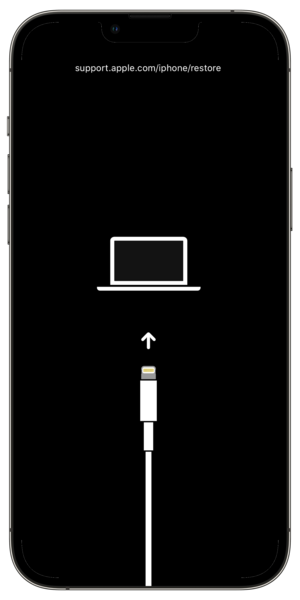|
The iPhone Wiki is no longer updated. Visit this article on The Apple Wiki for current information. |
Difference between revisions of "Recovery Mode"
m (→Recovery Mode output to the computer) |
HappyMac3920 (talk | contribs) (Replaced the image to have the updated graphic, and updated the page to have the latest information.) |
||
| Line 1: | Line 1: | ||
| − | [[Image: |
+ | [[Image:Iphone13promaxinrecm.png |thumb|right|An iPhone 13 Pro Max running in Recovery Mode, recreated using an extracted graphic.]] |
| − | Recovery Mode is a failsafe in [[iBoot (Bootloader)|iBoot]] that is used to reflash the device with a new OS, whether the currently installed one is somehow damaged or the device is undergoing an upgrade via [[iTunes]]. |
+ | Recovery Mode is a failsafe in [[iBoot (Bootloader)|iBoot]] that is used to reflash the device with a new OS, whether the currently installed one is somehow damaged or the device is undergoing an upgrade via [[iTunes]] or Finder. |
Information about [[Recovery Mode (Protocols)|Recovery Mode's protocols]] is available. |
Information about [[Recovery Mode (Protocols)|Recovery Mode's protocols]] is available. |
||
| Line 9: | Line 9: | ||
=== Manual Method === |
=== Manual Method === |
||
# Connect the device to a computer |
# Connect the device to a computer |
||
| − | # Make sure the iPhone is |
+ | # Make sure the iPhone is in the homescreen. |
# Hold down the lock button. |
# Hold down the lock button. |
||
| − | # |
+ | # On an iPhone 8 or later, including iPhone SE (2nd generation): Press and quickly release the volume up button. Press and quickly release the volume down button. Then, press and hold the side button until you see the recovery mode screen. |
| + | # On an iPhone 7, iPhone 7 Plus, and iPod touch (7th generation): Press and hold the top (or side) and volume down buttons at the same time. Keep holding them until you see the recovery mode screen. |
||
| − | # Turn the iPhone back on. |
||
| + | # On an iPhone 6s or earlier, including iPhone SE (1st generation), and iPod touch (6th generation) or earlier: Press and hold both the Home and the top (or side) buttons at the same time. Keep holding them until you see the recovery mode screen. |
||
| − | # Hold down the home button. |
||
| + | # On an iPad without a home button: Hold down the top button. Keep holding the top button until you see the recovery mode screen. |
||
| − | # Wait until you see the iTunes logo and the cable on the iPhone. |
||
| + | # On an iPad with a home button: Hold down the home button. Keep holding the home button until you see the recovery mode screen. |
||
| + | or you can |
||
| − | or |
||
# Turn off the device. |
# Turn off the device. |
||
# Press and hold the home button. |
# Press and hold the home button. |
||
| Line 32: | Line 33: | ||
=== Manual Method === |
=== Manual Method === |
||
| − | Hold the |
+ | Hold down the power Button (or side button) till the Apple Logo Appears. If there is a home button, you will also need hold down the home button. |
== Recovery Mode output to the computer == |
== Recovery Mode output to the computer == |
||
Revision as of 15:35, 28 September 2021
Recovery Mode is a failsafe in iBoot that is used to reflash the device with a new OS, whether the currently installed one is somehow damaged or the device is undergoing an upgrade via iTunes or Finder.
Information about Recovery Mode's protocols is available.
Contents
Entering Recovery Mode
Automatic Method
Call the AMDeviceEnterRecovery function in MobileDevice Framework
Manual Method
- Connect the device to a computer
- Make sure the iPhone is in the homescreen.
- Hold down the lock button.
- On an iPhone 8 or later, including iPhone SE (2nd generation): Press and quickly release the volume up button. Press and quickly release the volume down button. Then, press and hold the side button until you see the recovery mode screen.
- On an iPhone 7, iPhone 7 Plus, and iPod touch (7th generation): Press and hold the top (or side) and volume down buttons at the same time. Keep holding them until you see the recovery mode screen.
- On an iPhone 6s or earlier, including iPhone SE (1st generation), and iPod touch (6th generation) or earlier: Press and hold both the Home and the top (or side) buttons at the same time. Keep holding them until you see the recovery mode screen.
- On an iPad without a home button: Hold down the top button. Keep holding the top button until you see the recovery mode screen.
- On an iPad with a home button: Hold down the home button. Keep holding the home button until you see the recovery mode screen.
or you can
- Turn off the device.
- Press and hold the home button.
- Connect the device with iTunes.
- Wait until you see the iTunes logo and the cable on the iPhone.
Exiting Recovery Mode
Automatic Method
Call the AMRecoveryDeviceSetAutoBoot & AMRecoveryDeviceReboot functions in the MobileDevice Framework or send the following commands to the iPhone using a terminal
> setenv auto-boot true > saveenv > reboot
Manual Method
Hold down the power Button (or side button) till the Apple Logo Appears. If there is a home button, you will also need hold down the home button.
Recovery Mode output to the computer
iProduct: "Apple Mobile Device (Recovery Mode)" iSerialNumber: "CPID:XXXX CPRV:15 CPFM:03 SCEP:03 BDID:00 ECID:XXXXXXXXXXXXXXXX IBFL:01 SRNM:[XXXXXXXXXXX] IMEI:[XXXXXXXXXXXXXXX]"
The Product IDs (PID) for Recovery Mode are 1280-1283, whereas DFU mode has the PIDs of 1222 (old) and 1227.