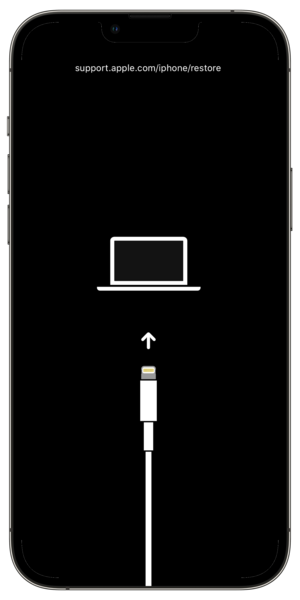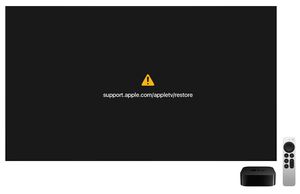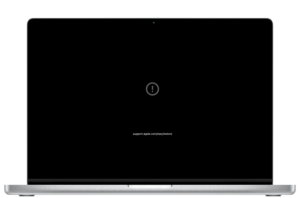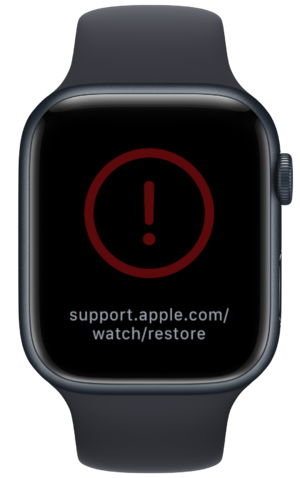|
The iPhone Wiki is no longer updated. Visit this article on The Apple Wiki for current information. |
Recovery Mode
Recovery Mode is a failsafe in iBoot that is used to reflash the device with a new OS, whether the currently installed one is somehow damaged or the device is undergoing an upgrade via iTunes, Finder or Apple Configurator. This is not the same as the recoveryOS available on macOS, watchOS, tvOS and audioOS.
Information about Recovery Mode's protocols is available.
Entering Recovery Mode
Automatic Method
Call the AMDeviceEnterRecovery function in MobileDevice Framework
Manual Method
On iPhone, iPad and iPod touch
- Connect the device to a computer
- Make sure the iPhone is in the homescreen.
- On an iPhone 8 or later, including iPhone SE (2nd generation): Press and quickly release the volume up button. Press and quickly release the volume down button. Then, press and hold the side button until you see the recovery mode screen.
- On an iPhone 7, iPhone 7 Plus, and iPod touch (7th generation): Press and hold the top (or side) and volume down buttons at the same time. Keep holding them until you see the recovery mode screen.
- On an iPhone 6s or earlier, including iPhone SE (1st generation), and iPod touch (6th generation) or earlier: Press and hold both the Home and the top (or side) buttons at the same time. Keep holding them until you see the recovery mode screen.
- On an iPad without a home button: Hold down the top button. Keep holding the top button until you see the recovery mode screen.
- On an iPad with a home button: Hold down the home button. Keep holding the home button until you see the recovery mode screen.
On an Apple Silicon Mac
Set the auto-boot NVRAM variable by typing in this command:
sudo nvram auto-boot=false
If asked, enter your adminstrator password. Then reboot your device. After rebooting the iBoot Recovery Mode will come up on the screen.
On an Apple TV (except Apple TV 4K)
- Connect the device to a computer
- Restart the device by holding down the Menu and Home buttons on the Siri Remote (fourth-generation model), or the Menu and Down buttons (older models), for six seconds until the indicator light on the box begins flashing rapidly and when you see the Recovery Mode screen.
Exiting Recovery Mode
Automatic Method
Call the AMRecoveryDeviceSetAutoBoot & AMRecoveryDeviceReboot functions in the MobileDevice Framework or send the following commands to the iPhone using a terminal
> setenv auto-boot true > saveenv > reboot
Manual Method
On iPhone, iPad and iPod touch
Hold down the power button (or side button) till the Apple Logo Appears. If there is a home button, you will also need hold down the home button.
On Apple TV
Unplug the power cord and plug it back in. If you have the 4K model and you still see the Recovery Mode screen, you will need to contact Apple Support.
On Apple Watch
Force restart the Apple Watch by pressing and holding both the side button and Digital Crown for at least 10 seconds. When you see the Apple logo, release both buttons. If you still see the Recovery Mode screen, you may restore the Apple Watch by bringing an iPhone close to it, or by using an iBUS adapter (not recommended by Apple), otherwise, contact Apple Support.
On an Apple Silicon Mac
Try rebooting to recoveryOS. Otherwise, reinstall macOS and recoveryOS using another Mac with Apple Configurator.
- Put the Mac to DFU Mode.
- You can either revive (update) or restore the Mac's firmware.
Recovery Mode output to the computer
iProduct: "Apple Mobile Device (Recovery Mode)" iSerialNumber: "CPID:XXXX CPRV:15 CPFM:03 SCEP:03 BDID:00 ECID:XXXXXXXXXXXXXXXX IBFL:01 SRNM:[XXXXXXXXXXX] IMEI:[XXXXXXXXXXXXXXX]"
The Product IDs (PID) for Recovery Mode are 1280-1283, whereas DFU mode has the PIDs of 1222 (old) and 1227.