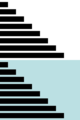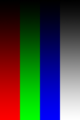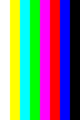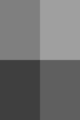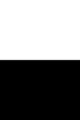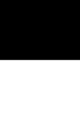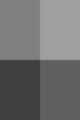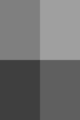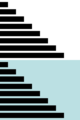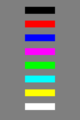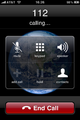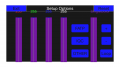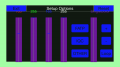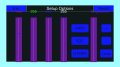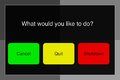|
The iPhone Wiki is no longer updated. Visit this article on The Apple Wiki for current information. |
Difference between revisions of "LcdUTest"
(Wording/Formatting) |
(Spelling errors) |
||
| Line 44: | Line 44: | ||
File:IQC19.png|Nineteenth image - IQC |
File:IQC19.png|Nineteenth image - IQC |
||
File:IQC20.png|Twentieth image - IQC |
File:IQC20.png|Twentieth image - IQC |
||
| − | File:IQC21.png| |
+ | File:IQC21.png|Twenty-first image - IQC |
| − | File:IQC22.png| |
+ | File:IQC22.png|Twenty-second image - IQC |
File:Otherlcdutestpic.png|First image - OTHER |
File:Otherlcdutestpic.png|First image - OTHER |
||
File:Lcdutestmainscreen2.png|Stock Setup Options |
File:Lcdutestmainscreen2.png|Stock Setup Options |
||
Revision as of 00:24, 26 November 2017
LcdUTest is a SwitchBoard application used to test different aspects of the display. This application was redesigned for factory firmwares on 6.x and up, switching away from the purple tinted icon to a newer, more vibrant one instead.
Upon opening the app, you are presented with a bright white screen. Double tapping the screen presents you with a "Setup Options" panel, where you can adjust various details of the screen. This panel also allows you to choose between three different sets of images indefinitely; FATP, IQC, and OTHER. Using volume up and down or tapping the screen allows you to choose between various provided images. Holding down the home button brings up a menu which allows you to cancel, quit, or shutdown the device.
The Contents of This App
CodeResources Info.plist LcdUTest PkgInfo ResourceRules.plist _CodeSignature _internal_lcdutest.png com.apple.LcdUTest.plist